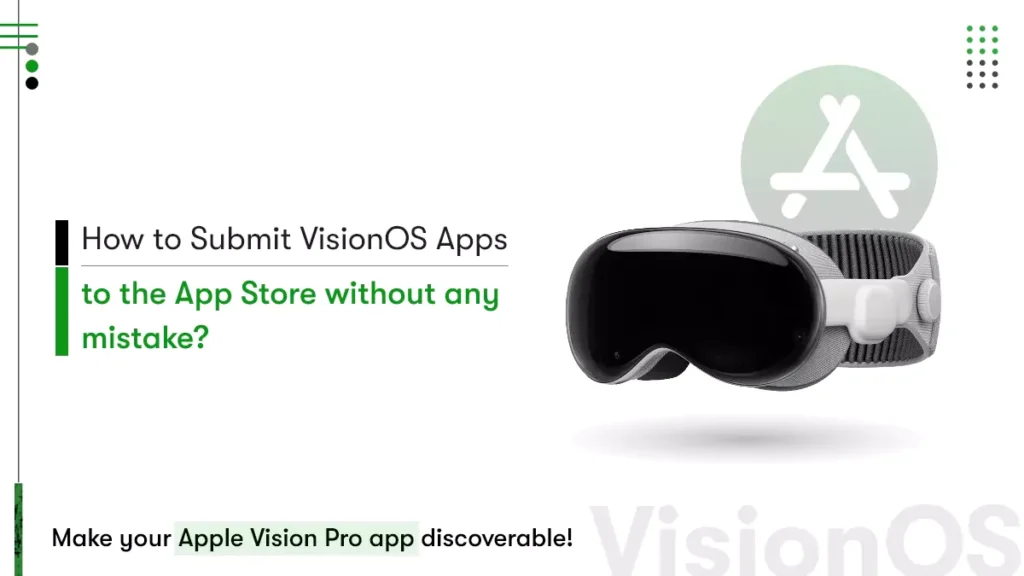The world of computing is on the cusp of a revolution. Apple Vision Pro, powered by the innovative visionOS platform, is ushering in a new era of spatial computing, where users interact with the digital world more effectively and intuitively.
The industry is abuzz with excitement surrounding visionOS. Early adopters are pioneering novel use cases, from interactive fitness experiences that leverage real-world movement to educational applications that bring complex concepts to life in a captivating 3D format. As the platform matures, we can expect a surge of creativity, with developers across diverse domains leveraging visionOS to forge groundbreaking user experiences.
To capitalize on this potential, a seamless and successful launch on the App Store is crucial. This guide provides a roadmap for submitting your visionOS app, equipping you with the knowledge to confidently navigate the process.
Prepare your app for VisionOS
Before your visionOS app takes center stage on the App Store, it’s essential to ensure it’s optimized for the groundbreaking capabilities of the platform. This preparation phase is crucial, as it lays the foundation for a seamless user experience that leverages the unique strengths of visionOS and Apple Vision Pro Use Cases.
Check compatibility
Before we dive into making your app shine on VisionOS, let’s see if it’s already a good fit! The good news is, that many existing iPad and iPhone apps can run on Apple Vision Pro without any changes. Meaning, that with a little check, your app might be ready to go on this exciting new platform.
So, check out whether your app is compatible with converting into VisionOS.
Level up your app with the visionOS Toolkit
Even if you have an existing app, converting it into VisionOS is often a breeze. Updating your project for visionOS simply involves adjusting your Xcode settings and recompiling the code. This means your app can automatically adopt the standard visionOS look and feel, while also opening the door to adding platform-specific features.
Testing for flaws
Now that you’ve checked compatibility and maybe even given your app a visionOS makeover, it’s time to ensure everything runs smoothly. So, test your app to see if it works as it should on the latest visionOS release.
Test on Device: If you have access to an Apple Vision Pro app development kit (fancy, right?), you can test your app directly on the device. It’s the best way to ensure a flawless user experience.
Simulator Time: Don’t have a developer kit yet? You can still test your app using the VisionOS Simulator included in Xcode 15.2. It’s also a great way to catch any major bugs before submitting your visionOS app.
Universal Purchase Set-up
The visionOS App Store offers a user-centric approach to app discovery and acquisition through universal purchase. This functionality allows users to purchase your app once and enjoy it seamlessly across their compatible Apple devices, including iPhone, iPad, and Apple Vision Pro.
The functionality extends to in-app purchases and subscriptions as well, eliminating the need for users to repurchase content across platforms.
Furthermore, your app’s product page will automatically display supported platforms alongside screenshots, providing users with a clear understanding of its functionality. Additionally, a single URL can be leveraged across all your channels for marketing purposes, simplifying your promotional efforts.
While universal purchase offers a compelling strategy, developers who prefer a more granular approach can still create a separate paid app record within App Store Connect.
You can learn about offering universal purchases here. Now, moving further into how to submit apps to the Vision Pro App Store, we have complete guidelines on creating your product page from Apple officials. So, let’s get to it!
How to create your product page for submitting apps to the Vision Pro App Store?
The visionOS App Store is a growing marketplace where users discover exciting new Apple Vision Pro apps. Your app’s product page is its prime real estate, the first impression that grabs users’ attention and convinces them to download.
When you’re creating your app’s product page, follow section 2.3 of the App Review Guidelines and ensure you describe your app experience accurately to users. Keep in mind that you’re responsible for getting the rights to all the content you use. Also, any account info or user data shown on the page should be made up, not real.
Creating a product page includes many aspects that are important to Submit visionOS apps to the App Store.
Screenshots and Previews
High-quality screenshots and app previews are fundamental to effectively communicating your app’s user experience to potential customers on the VisionOS App Store
Here’s how to ensure high-quality screenshots are available for the app store.
Quality First:
- Use Developer Capture in Reality Composer Pro for pristine captures (avoid screen recordings – they look blurry).
- Keep your head steady during capture (think seated with stable hands).
Showcase Functionality:
- Focus on clear visuals that represent your app’s core features. No distractions!
- If your app uses hand gestures, show them interacting with the app (but keep them clear of important features).
Setting the Scene:
- Ideally, depict your app within a user’s surroundings (unless it’s fully virtual). This highlights the app’s use of passthrough.
- Keep your capture environment clutter-free and free of sensitive content.
Alternative Capture Methods:
- If passthrough capture isn’t ideal, consider a system Environment. However, simulated capture (explained below) often works better.
- Simulated captures are okay if they accurately represent your app. Use Apple Design Templates or the Simulator (remember to resize for upload).
Resources:
- Capturing Screenshots & Video from Apple Vision Pro for 2D Viewing
- Capturing Screenshots & Videos from the Simulator
Do’s and Don’ts:
- Do: Keep the app window straight, capture clear images, and use uncluttered surroundings.
- Don’t: Tilt the window, capture clutter, or use blurry captures.
App Icon Design
Your app icon acts as your calling card on the VisionOS App Store. It’s the first thing users see, so make it count! Here’s a quick rundown:
- VisionOS Icons: These are circular 3D icons made of up to three layers, creating a cool depth effect.
- Compatible App Icons: If you already have an iPadOS or iOS app, its icon will automatically appear as a square with rounded corners on VisionOS.
- Design Inspiration: To create a rocking icon that pops on VisionOS, head over to the Human Interface Guidelines for some design tips and tricks.
Explanatory App Description
Your app’s name, subtitle, and description work together like a dream team to tell users what your app does and why it’s awesome. Here’s a quick rundown:
- App Name (up to 30 characters): Keep your app’s function short, catchy, and descriptive.
- Subtitle (up to 30 characters): Summarize your app’s core value and benefits in a quick, attention-grabbing phrase.
- Description: Write a clear, concise paragraph followed by a bulleted list of key features. Focus on what makes your app special, especially regarding visionOS features.
Here are some style tips to remember:
- Apple Vision Pro: Always use three capitalized words (Apple Vision Pro) and avoid using “the” before it.
- visionOS: Starts with a lowercase “v” even at the beginning of a sentence.
- Spatial Computing: Describe your app as “spatial computing” instead of AR, VR, XR, or MR.
- App Store: Use uppercase “A” and “S.” Refer to it as “the App Store” unless specifying “App Store for Apple Vision Pro”.
- Languages: Keep “visionOS,” “Apple Vision Pro,” and “App Store” in English, even in translated descriptions.
Transparency Through Privacy Labels
The App Store Connect now has unique privacy labels for visionOS apps. These labels explain how your app uses the environment and body movements (hands and head).
Here’s the gist:
- Be upfront about how your app interacts with surroundings (scanning the environment) and body movements (hands and head).
- Include how any third-party code you use handles privacy as well.
This info goes into your app’s privacy label on the App Store, so users know exactly what data your app uses. It’s required to submit new apps and updates, so be sure to fill it out!
Game Controller Support
Apple Vision Pro can handle two touches simultaneously (like taps). This means some games designed for iPad and iPhone might need a game controller for the best playing experience.
If your game falls into this category, you can add a “Requires Game Controller” badge to your product page. This lets users know they’ll need a controller to enjoy your game truly. Just use the magic key “GCRequiresControllerUserInteraction” to make it happen!
Hit Submit and Let the App Store Adventure Begin!
Once your product page is polished and everything looks amazing, it’s time to submit your app! Head over to App Store Connect to get the process rolling. This is where you’ll officially submit your app for review and manage its availability on the store.
Don’t forget to consult the App Review Guidelines. They’re like the App Store’s rulebook. So be sure to give them a good read-through. Following them will help your app sail smoothly through the review process. Once your app gets the green light from the reviewers, it’ll be published on the App Store based on your chosen date. Pretty exciting, right?
Embrace the future of Spatial Computing by launching your VisionOS app!
From compatibility checks to crafting a captivating product page, you now have a roadmap for a successful launch on the App Store. However, as you delve deeper into the exciting world of spatial computing, you might encounter challenges or require specialized expertise. This is where a trusted VisionOS app development company can become your invaluable partner.
Kody Technolab, a leading VisionOS app development company, boasts a team of passionate and highly skilled VisionOS app developers. We possess the experience and technical know-how to transform your visionOS app ideas into groundbreaking realities.
Whether you require assistance with optimizing your app for visionOS, crafting an immersive user experience, or ensuring a seamless App Store launch, Kody Technolab is here to empower you.