In today’s dynamic market, staying ahead of the curve is crucial. VisionOS, coupled with the Apple Vision Pro headset, presents a groundbreaking platform to achieve just that. And the exciting news is that you don’t have to start from scratch. Apple has paved a seamless route for porting existing iOS apps to VisionOS, offering a bridge to this new operating system without the need to rebuild from the ground up.
Converting your existing iOS applications to VisionOS not only signifies keeping pace with cutting-edge technology but also unlocks a realm of immersive and interactive experiences for your users. You’ll be able to,
- Unleash the power of spatial computing: Imagine users interacting with virtual objects directly in their environment.
- Boost engagement with interactive experiences: Revolutionize how users perceive your product or service through captivating AR demonstrations.
- Stay ahead of the curve: Position your brand as a leader in the ever-evolving AR landscape.
But if your app is a perfect candidate for VisionOS? We’ve got you covered. This guide is all about converting your existing iOS app to VisionOS. It is inspired by the official guidelines to help you leverage the immense potential of VisionOS.
So, let’s get started!
How to port existing apps to VisionOS? As per Apple’s official guidelines
Have an existing iPad or iPhone app? You can quickly adapt it to the immersive world of VisionOS, converting your app to an Apple Vision Pro App! This cutting-edge platform lets users experience your app in a whole new way, with features like 3D content and interactive experiences. Besides, converting iOS apps to VisionOS is simpler. In most cases, it just involves updating your project settings and recompiling your code.
Sure, some adjustments might be needed to accommodate top Vision Pro use cases. VisionOS doesn’t have everything on your phone or tablet, so features like contactless payments won’t work. But for the most part, the conversion process is smooth. Here’s what you need to do.
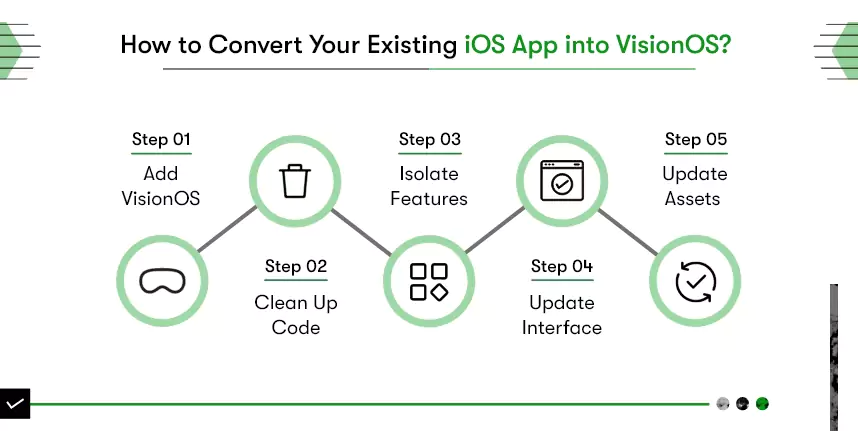
Add visionOS as a supported destination for your app
To update your app for the Apple Vision Pro device, first, you must add visionOS as a supported destination for your project. Here’s how:
- Open your project settings.
- Find your app’s target (usually named like your app).
- Look for the “General” tab.
- Under “Supported Destinations,” click the “+” button.
- Choose “Apple Vision” from the list.
This simple step prepares your app for building specifically for the visionOS SDK. Furthermore, Xcode will even make some automatic adjustments behind the scenes to get things rolling.
Clean up code that uses deprecated APIs
When updating your app for VisionOS, it’s important to address any warnings about outdated code (called deprecated APIs) in your existing iOS version. Because Apple marks functionalities (APIs) as deprecated when they are no longer recommended or have better alternatives. VisionOS removes deprecated features entirely, causing errors if your code relies on them. To fix this,
- Run your app in your iOS development environment.
- Look for any warnings about deprecated APIs.
- Xcode usually suggests replacements for these outdated functionalities.
- Make the necessary changes to your code based on the suggestions provided by Xcode.
Addressing these warnings ensures a smoother transition of your app to the VisionOS platform.
Isolate features that are unavailable in visionOS
The iOS SDK has some frameworks that just won’t work with VisionOS. This could be because they rely on hardware that’s not available or because their features don’t match what VisionOS offers. What you can do is move any code that uses these frameworks into separate files, specifically for iOS. That way, it won’t cause any issues when you’re working with VisionOS.
Using Conditional Statements: Now, if you can’t separate the code, use code blocks like the following to execute different logic based on the platform (VisionOS vs. iOS).
#if os(visionOS)
// Code for VisionOS
#else
// Code for iOS
#endifMissing Frameworks in VisionOS: Some frameworks you’re used to having in iOS aren’t available in VisionOS. Think of stuff like ActivityKit or AdSupport. You’ll need to keep that in mind while you’re developing for VisionOS.
Changes in Behavior and Features: Furthermore, some frameworks in visionOS might act a bit differently or turn off certain features if the hardware they need isn’t there. You’ll want to use special APIs to check if those features are available and handle things accordingly. Just be ready for some framework code to either not do anything or throw up errors in these situations. For a detailed explanation of how to separate the iOS code of your app, refer to Running code on a specific platform or OS version.
Update your interface to take advantage of visionOS features
Your app is now up and running on VisionOS, but that’s just the beginning. This platform offers unique features that can truly set your app apart. Let’s explore how to maximize VisionOS.
Beyond the screen: VisionOS isn’t confined to flat displays. You can leverage depth and 3D content to create a more realistic and engaging environment.
Immerse your audience: Take things further by transporting users directly into your app’s world. VisionOS allows you to place content within a user’s surroundings, blurring the lines between reality and the virtual world.
Interact with the real world: ARKit bridges the gap between your app and the physical environment. Users can interact with your app’s content on real-world surfaces, creating a truly interactive experience.
While you can use existing storyboards from your iOS app to build for VisionOS, remember that they won’t allow full customization or the inclusion of 3D elements. To unlock VisionOS’s full potential, consider transitioning to SwiftUI. SwiftUI is a modern framework that offers several advantages, including less code to write and maintain, making development more efficient.
Update your app’s assets
VisionOS offers unique viewing experiences, allowing users to see your app’s content from various angles and distances. This presents a challenge for maintaining sharp and crisp visuals. Here’s how to ensure your app looks amazing on this platform:
Vector Graphics are your best friend: Unlike regular images that rely on pixels, vector graphics use mathematical formulas to define shapes and colors. This means they can scale perfectly to any size without losing quality. This makes them the ideal choice for icons, logos, and any element that needs to stay sharp regardless of how close or far a user views them in the virtual world.
High-Resolution Images for the Rescue: If you must use traditional image formats like JPEG or PNG, opt for high-resolution versions. These images have more detail packed into them, which helps them maintain quality even when zoomed in or viewed from different angles. Aim for images with a resolution of @2x or higher for optimal results.
Dive deeper for design expertise: Refer to the Human Interface Guidelines for a comprehensive guide on crafting exceptional visuals for your app. This resource provides in-depth information on best practices for designing user interfaces, including recommendations for image formats and resolutions specifically tailored for VisionOS.
But can you port any iOS app? You must know if your app is compatible with that.
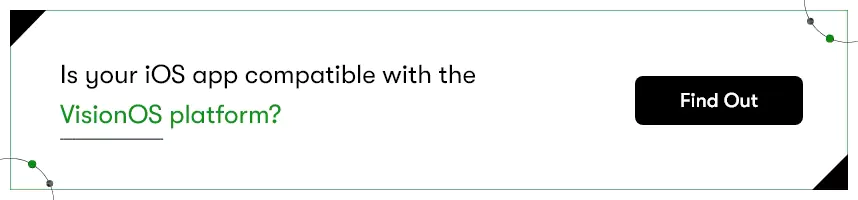
How to check whether your existing app is compatible with visionOS?
VisionOS is designed to provide continuous access to existing iOS and iPadOS apps, allowing them to run on VisionOS-enabled devices. While many iPad and iPhone apps can run unmodified on VisionOS, certain functionalities and features differ. So, before you convert your iOS app to VisionOS, determine whether your existing app is compatible with VisionOS.
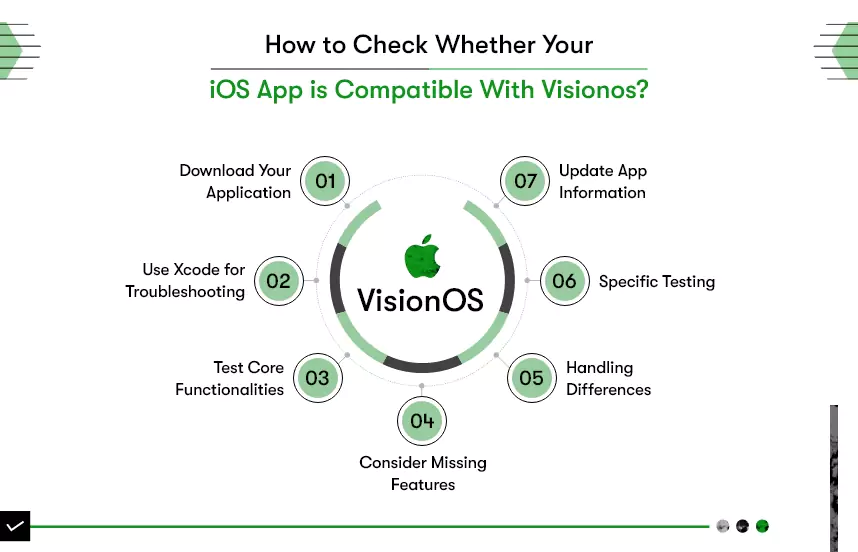
- Try Downloading Your App: Download and run your iOS app on an Apple Vision Pro device and see if your app runs smoothly on VisionOS.
- Use Xcode for Troubleshooting: If you encounter any issues while running your app on VisionOS, use Xcode to identify and fix them. Xcode 15 and later automatically includes a “Designed for iPad” runtime destination that you can use to test your app’s compatibility with VisionOS.
- Test Core Functionalities: Use the Simulator in Xcode to test most of your app’s core functions. Some features might only work properly when tested on a physical device.
- Consider Missing Features: VisionOS might not support all features present in your iOS app. So, check for missing features such as Core Motion services, camera features, HomeKit, etc. You may need to work around these missing features by disabling them or providing alternative ways for users to access the content.
- Handling Differences: Be prepared to handle differences in behavior when your app runs on VisionOS. For instance, features like AirPlay, App Extensions, Apple Watch functionalities, and audio-visual capabilities may behave differently.
- Specific Scenarios Testing: Before submitting your VisionOS app, test particular scenarios that are crucial for your app’s functionality, such as in-app purchases, subscriptions, app capabilities, and entitlements.
- Update App Information: After testing and ensuring compatibility, update your app’s information in App Store Connect. You can choose to make your app available on Apple Vision Pro or remove it from VisionOS compatibility based on your preferences.
How to make your iOS app compatible with VisionOS?
To make your existing iOS app compatible with visionOS, ensure it links against the iOS SDK and runs smoothly in visionOS. While some features may be unavailable, gracefully handling them is key.
Perform Availability and Authorization Checks:
Before using features, check their availability using APIs like ActivityKit, ARKit, AVFoundation, and others mentioned in the documentation.
Handle Environmental Differences Appropriately:
Design your app to adapt dynamically to different devices and their varying features. Avoid building for a specific device.
Audit Your Interface Code:
Use scenes in SwiftUI or UIKit to manage views, ensure your interface adapts to different sizes, and avoid accessing hard-coded screen details.
Respond Gracefully to Missing Features:
Update your app’s code to handle differences in frameworks used in visionOS. Handle errors and nil values, and update your interface accordingly.
Remove Code Using Deprecated APIs:
Replace deprecated APIs with modern equivalents to ensure your app functions appropriately in visionOS. Focus on frameworks like Accounts, Address Book, and others listed.
Ready to step into the world of VisionOS?
Besides rolling out the coolest spatial computing operating system and device, Apple has offered the simplest way to leverage this technology. By hiring VisionOS developers and following the official guide, you can seamlessly port your existing app to VisionOS.
As a VisionOS app development company, Kody Technolab Limited is here to help enterprises and businesses offer fully immersed, spatial experiences. If you want to provide a unique experience, allowing users to pull your app out into space, blending digital and physical worlds, this is your chance. The earlier you get your iOS app ready for VisionOS, the sooner and for longer you’ll have a competitive edge over competitors.
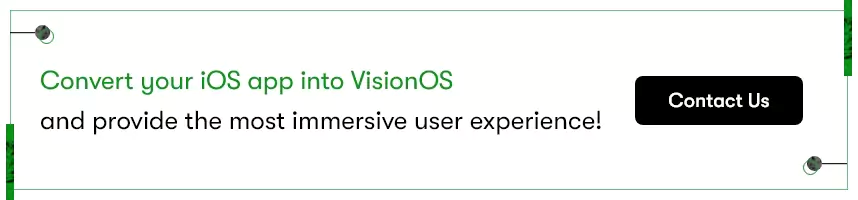
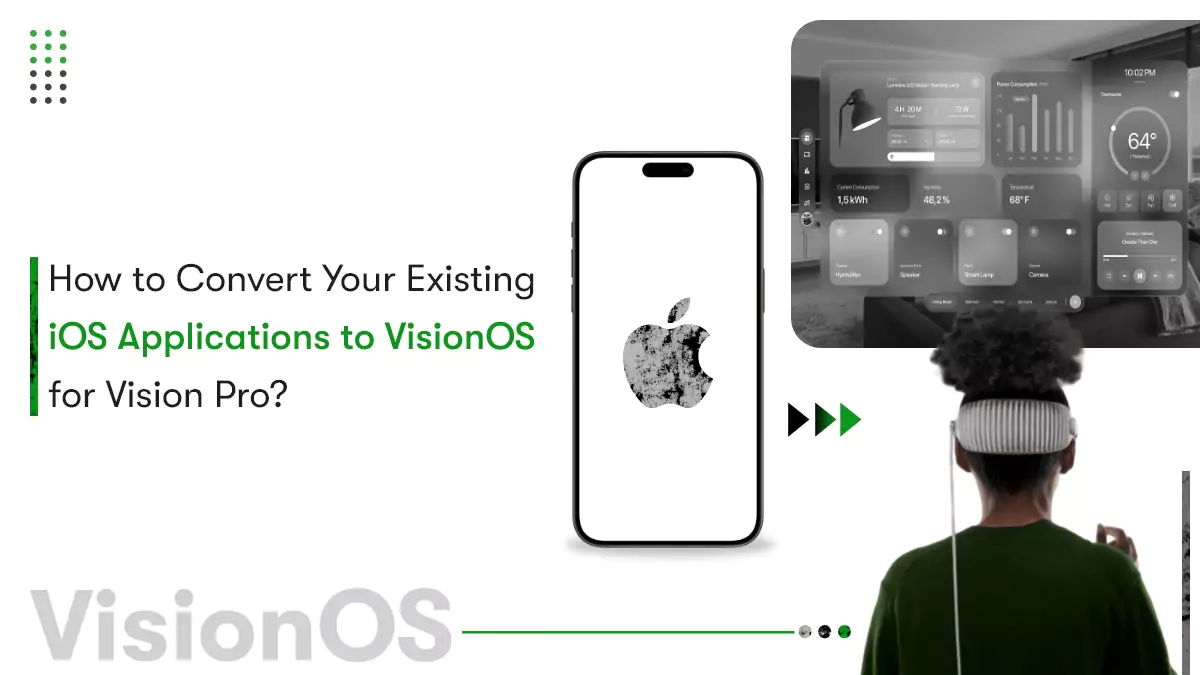





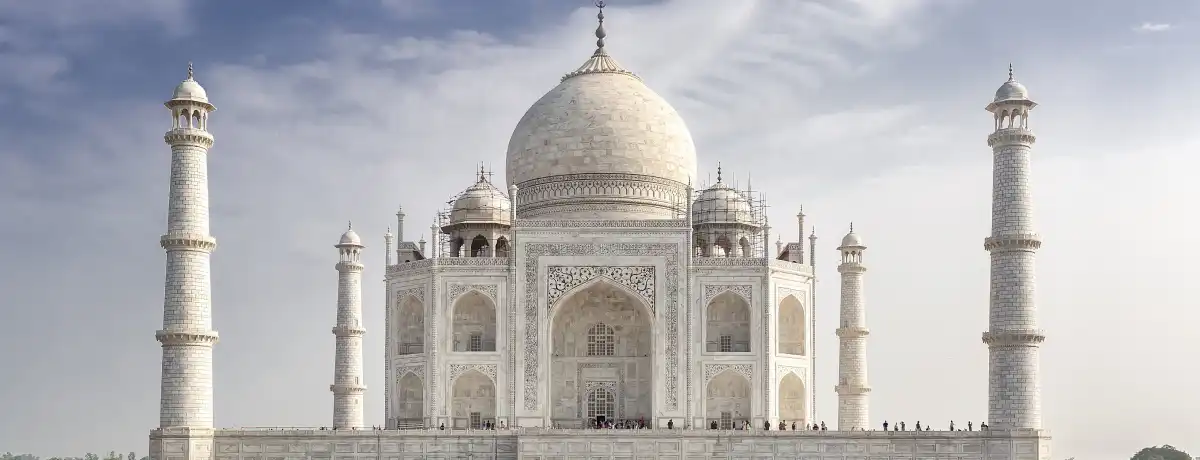




 Contact Information
Contact Information