Over one million apps have been shipped to hundreds of millions of devices worldwide using Flutter till May 2023.
The fear of missing out on the digital world has transcended the fear of getting replaced by more innovative solutions. From startups to enterprises can feel the pressure to innovate rapidly while balancing the development cost and ensuring long-lasting user experiences across multiple platforms.
The stakes are high and the margin for error is slim. That’s where Flutter widgets come in. Because even if you have chosen cross-platform app development, you need tools and powers that fuel your creativity. So you can keep bringing breakthroughs, securing top position on your users’ smartphones across multiple platforms.
Since you have Flutter, you can rest assured about infinite innovation. The cross-platform SDK is full of customizable widgets, from layout models to images, icons, text, and more. You can use Flutter widgets for developing high-quality mobile, web, and desktop applications.
Flutter UI widgets are optimized for higher performance and perfect development. That makes Flutter ideal for Enterprises. However, with the pool of amazing Flutter widgets, it is difficult to pick up the top Flutter widgets for developing a Flutter application.
But, we have eased out this selection process by picking up the best Flutter widgets for you. By the end of this article, you will also know which Flutter widgets to use for implementing a particular functionality.
Let’s begin with a short introduction to Flutter widgets.
Flutter is a mobile app development platform—an ecosystem of cross-platform app development. And one of the core components of Flutter is a library of widgets, a set of building blocks that enable the creation of engaging and appealing app user interfaces.
The fun fact is Flutter widgets free you from the hassle of UI coding. Yes, instead of coding an interface by hand, you can use Flutter widgets to construct the layout of your app. Because everything in Flutter is a widget and they are nested inside of each other, developing an app becomes like a Lego set.
Also, you can say that Flutter widgets are similar to web UI elements such as HTML divs or CSS classes. You can use ready-made widgets to build your app’s UI, such as buttons, text fields, and tables. But your team must have skillful Flutter developers with good command over widgets.
There are mainly two types of widgets in Flutter,
1. Stateless widget
2. Stateful widget
Depending on the two types, we can categorize these widgets into 14 different categories, namely,
- Accessibility
- Assets, Images, and Icons
- Async
- Animation and Motion
- Basics
- Cupertino widget
- Input
- Interaction Models
- Layout
- Material Components
- Painting and Effects
- Scrolling
- Styling
- Text
However, you might have observed that each of these widgets has its own functional implementation in mobile app development. Although, Stateless Vs. Stateful Widgets have been a debatable topic. So, do check it out. And now, let us explore fantastic Flutter widgets.
Flutter vs. React Native which cross-platform framework is better?
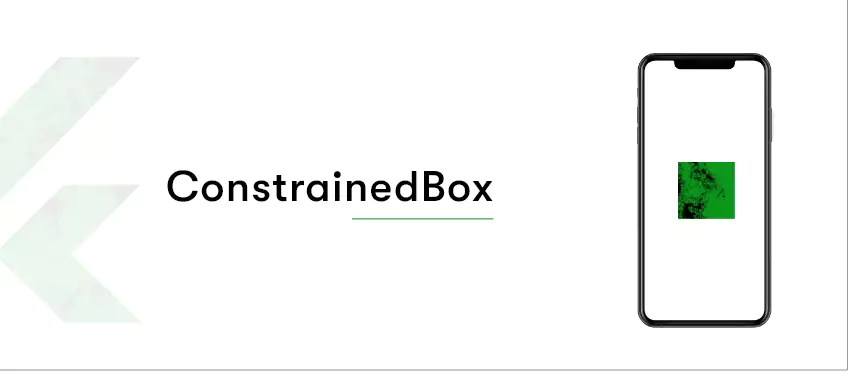
1. ConstrainedBox:
ConstrainedBox is a built-in widget available in Flutter SDK. The main usage of this widget is to add limitations in size to the child widgets. It allows developers to add flexibility with respect to height and width in a child widget.
However, the widget has a limitation when the child is bigger in size than that of the container. It cuts the child’s view, making the front end look a bit out of the line. But, this problem can be solved by not defining the maxHeight property and adjusting it to by default value of double.infinity.
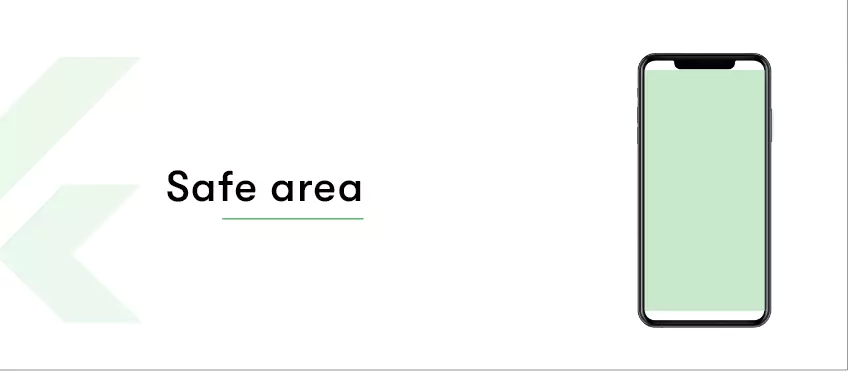
2. SafeArea:
SafeArea widget is best for developing a dynamic and adaptive UI. The widget helps in adjusting the screen with various devices of varied width and height. SafeArea widget also helps in overcoming the area constraints induced by the status bar, notches, navigation bar, etc. SafeArea widget implementation doesn’t allow the design to overlay any of the areas where there is a frontend UI visibility constraint and thereby makes it error-free.
Therefore SafeArea widget is also referred to as a padding widget that adds padding to android or iOS apps wherever there is a constraint.
SafeArea widget will also indent the child with the necessary padding requirement, especially for devices with a Notch like iPhone X.
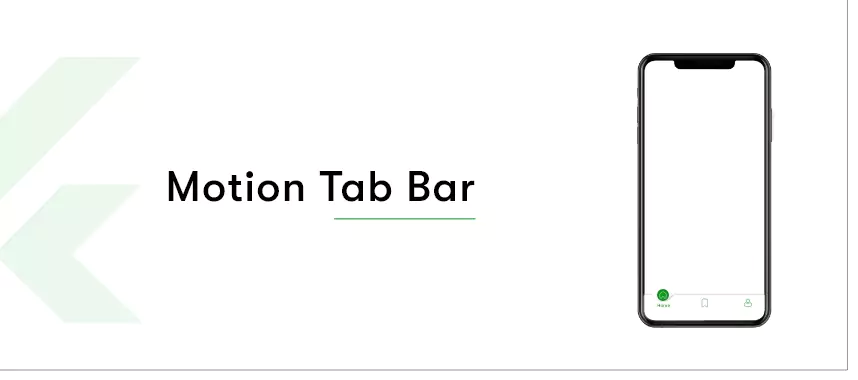
3. Motion Tab Bar:
It is an awesome animated widget used for animating the tab bar and moving it as per the theme.
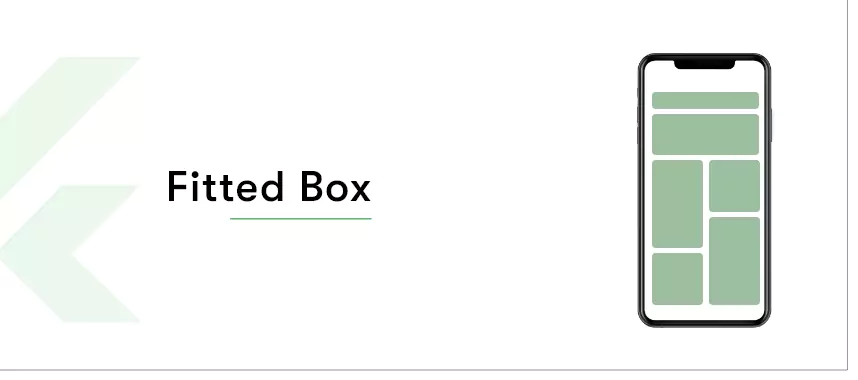
4. FittedBox:
FittedBox is a responsive Flutter widget. It helps in inducing responsiveness into the single child assigned to it.
You need to add a Row widget as a child in this particular FittedBox widget. Row widget itself has two containers as its children. In this scenario, the second child will overflow to one side, but this issue is resolved with the FittedBox widget.
The FittedBox widget is used to scale and position the child widget inside the parent widget. The UI developed using the FittedBox widget is clean, crisp, and dynamic. You can use the FittedBox class and enter a child widget while using the FittedBox widget.
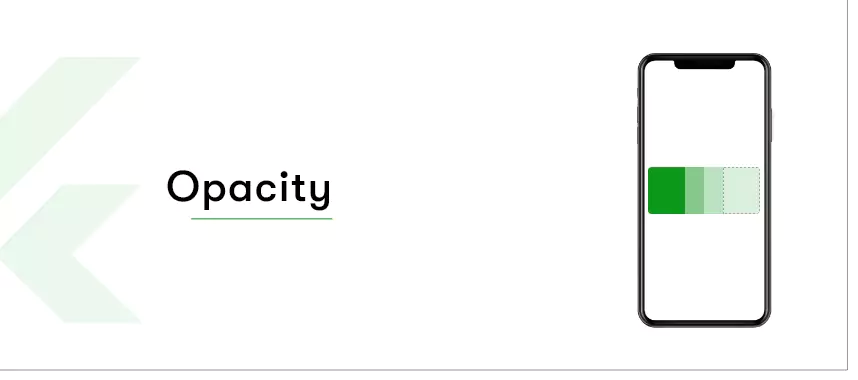
5. Opacity:
Opacity widget is used to make a child inside the container transparent. It changes the child into an intermediate buffer and makes it transparent temporarily.
The remaining space rearranges itself, or you can keep it empty; you can do it both ways.
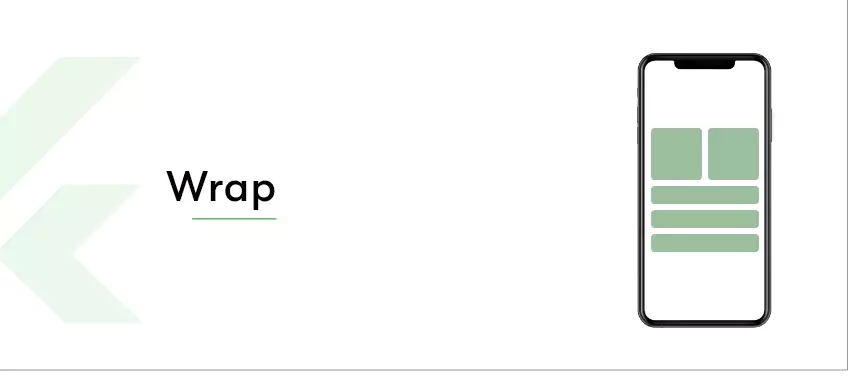
6. Wrap:
The wrap widget in Flutter is to wrap children in a horizontal and vertical placement. Suppose you have multiple widgets and you want to use them in a row or a column; you can use the Wrap widget to prevent the content from getting clipped.
You can name a direction, i.e., either horizontal or vertical, depending on the front end you want to have for your application. It also helps in defining the spacing between the two widgets.
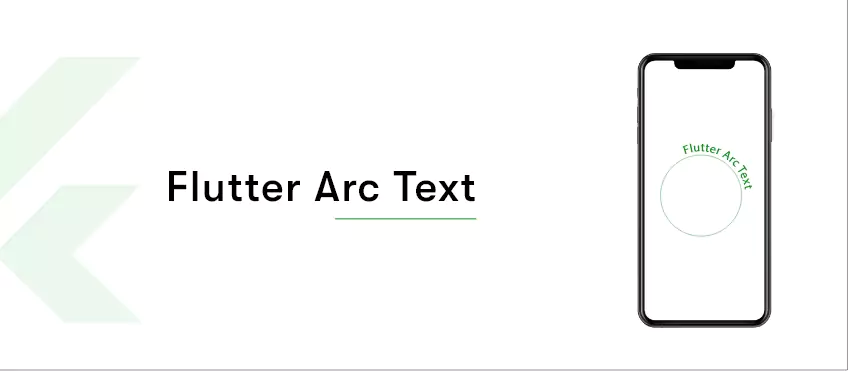
7. Flutter Arc Text:
Another interesting Flutter widget on the list is Arc Text. Arc Text widget helps in simplifying the task of writing a code for a text and content available over an arc shape.
You can set various angles and define the content you want to have around the circle, which is next to impossible to code with Flutter.
If you hire Flutter developers from anywhere in the world, they will implement the same widget if you demand to have a frontend UI over an arc.
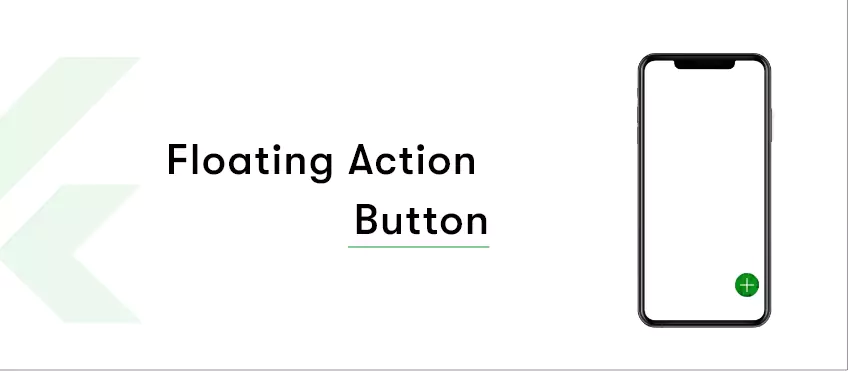
8. FloatingActionButton:
Every Flutter programmer, newbie, or has years of experience uses FloatingActionButton during app development. It is a hovering action button used to draw attention to a particular element of the app content. FloatingActionButton is one of the main widgets of the Scaffold widget.
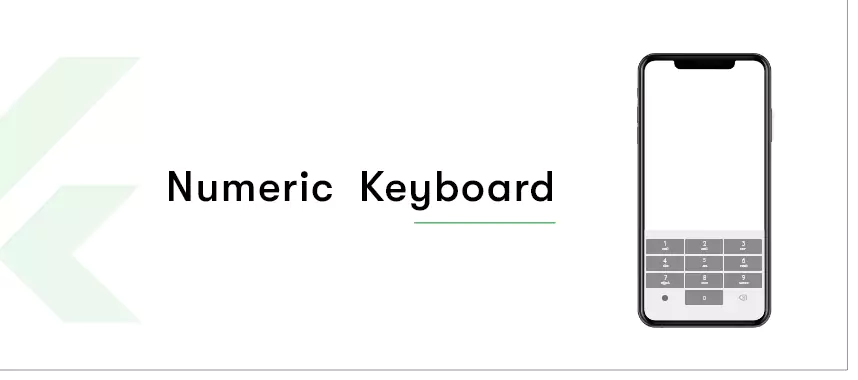
9. Numeric Keyboard:
This widget brings an end to the hassle of developing a custom number pad in an application. You can use the Numeric Keyboard widget directly, and it comes with no package for Android or iOS.
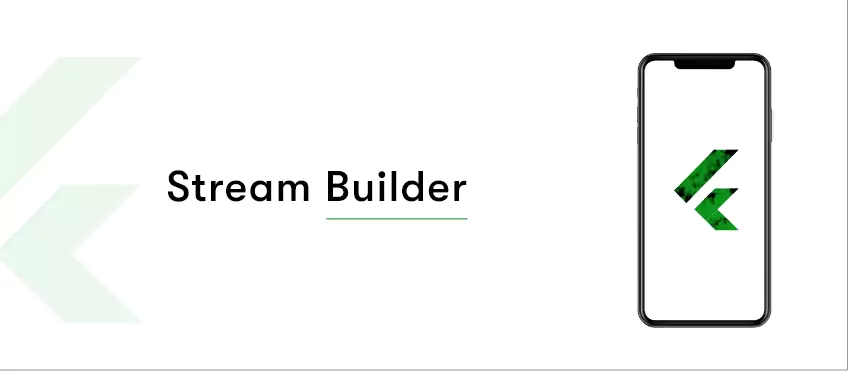
10. StreamBuilder:
To synchronize the streams of received data, consider using the StreamBuilder widget. The widget has support from Dart language, which extends its support to asynchronous streams of data. StreamBuilder widget takes in two arguments,
– A Stream;
– A Builder.
The widget acts as a pipe that receives entered data from one end and releases it at the other end. Additionally, registered listeners can be multiple in number.
Conclusion:
I hope the blog is helpful to you in many ways. For any implementation of widget or Flutter app development queries, kindly call us or ping us directly. Our Flutter programming language experts will get back to you in the shortest possible time.
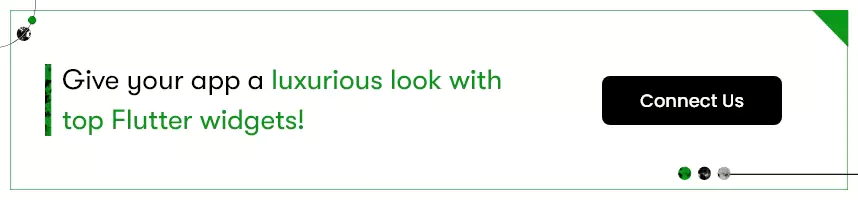






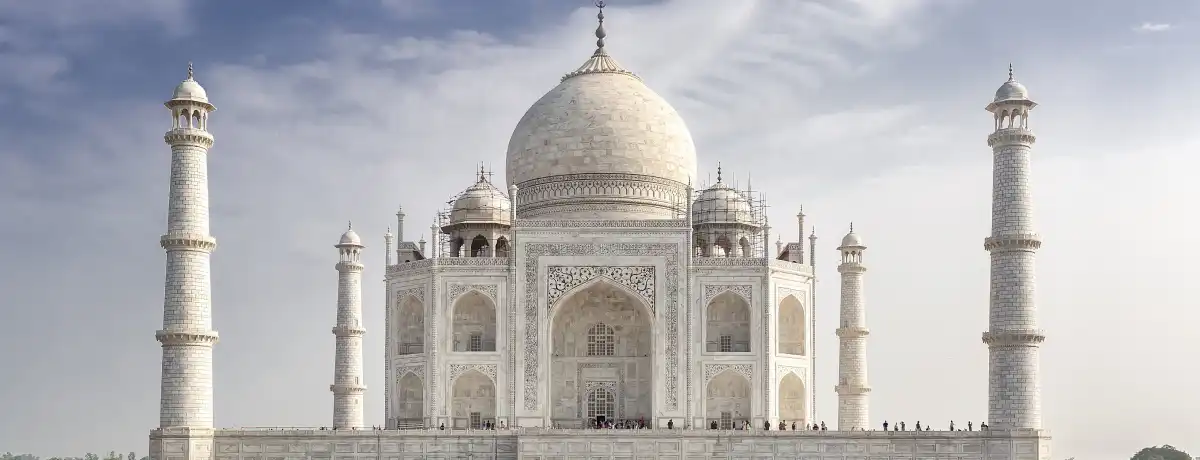




 Contact Information
Contact Information